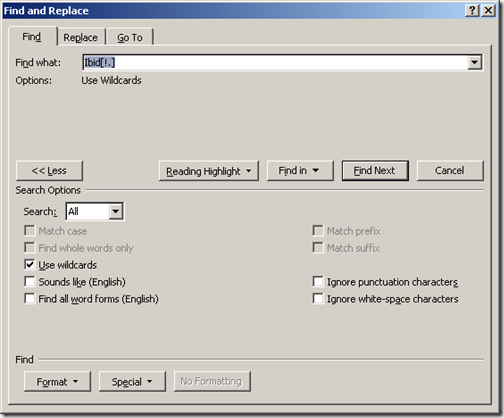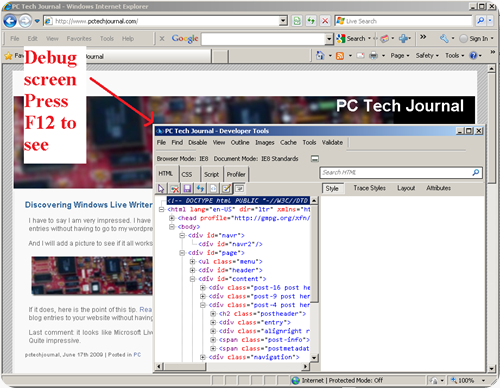GoToMyPC and friends
A user has asked me to comment about the services like gotomypc and the privacy implications that come along with those tools.
First, the technology works generally as follows: you install an application on your machine that will send some “data” from your machine to “you”. Let’s define data a bit more precisely.
When you are trying to access your computer, you can look at the data on your computer through different angles. The most simplistic one is the one coming out of your video card. Imagine that your screen was like a digital camera, and that ever fraction of a second you would send an image of what is on your screen to some remote machine. This would send ‘”data” (the image displayed by your computer) to some remote computer.
Tools like VNC work along those lines. They take a very simple approach to this problem. They send your keystrokes and mouse movements to your machine and send you back the results. The problem though is that the output is rarely smooth and not necessarily very optimal.
The next approach to sending data is the gotomypc approach. Instead of just taking a copy of what is your screen, they hook in to your operating system and try to understand what is it you are about to display. For example, if I want to tell you to write all the numbers from 1 to 100, is it easier to say: “write 1,2,3,4,5,… 100” or is it easier and shorter to say "write all numbers between 1 to 100”? Clearly the second approach is smarter, but it requires more effort. You know have to understand what is really going on under the hood of the computer and have to relay this information to the other side which also has to be intelligent enough to decode it right. For example, in my problem, do you know if 100 is in or out? If I give you the whole list, it’s clear it’s in, but if I saw “between 1 to 100”, you might think we start at 2 and finish at 99.
Programs like gotomypc include also Remote Desktop, which comes for free with Windows. One of my favorite is Microsoft Live Mesh, which allows you to do that and much more.
The third type of program that I want to mention are pure network services. Your machine can share, through file sharing or printer sharing, access to some of your content. Or, you can use a program like Orb to access specialized content like music or video. The point is that there might not be a need to be on your machine to access your data, especially if you have another computer handy.
But, if remote desktop is free, why pay for a tool like gotomypc?
Two big reasons, convenience and practicality. First, tools like gotomypc can be run from many different places, namely:
When you connect to your PC, the Viewer window launches automatically, allowing you to view and control your PC from another Microsoft® Windows®, Microsoft® Windows® CE, Macintosh®, Linux, Unix® or Solaris® computer. No pre-loaded software required.
Also, for practicality, you don’t have to worry about firewall settings and dynamic DNS settings. Gotomypc does that for you (among the reason, because it will act as a middle man between your home and your remote machine.
But before you pay for such a tool, you should check out some of the free alternatives and see if they can do a good job for you.
Employer / Privacy Angle
So having said all that, what do I think of the risk to employers? In reality, I think tools like GoToMyPC are actually safer than the alternatives. By using a tool like GoToMyPC, you are typically putting a wall between your network and the remote network. Contrast this with the alternative. If a person likes to download illegal music, where would you rather see that person do that? On his local machine or on his home machine with GoToMyPC acting as a middle man? Or, the employee might bring his personal laptop and hook it up to the corporate network. Or worse, might use a VPN connection and potentially create a bridge between the corporate network and some other unsafe network.
Now it’s true that an employer could try to lock down all the avenues, but the reality is that when confronted with this situation, it’s possible employees will do worse things to circumvent this situation. For example, wireless usb keys (that connect to cellular service) are becoming more prevalent. All it will take is an employee connecting such a key in his laptop to circumvent some network limitation, and voila, you potentially have opened up the door to all sorts of malware transiting through that laptop when it’s connected both to the corporate network and the wireless network.
So for all these reason, a tool like GoToMyPC might actually be better for a corporation than a number of those alternatives.